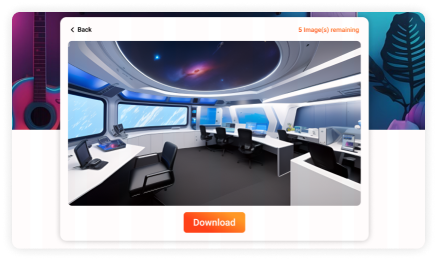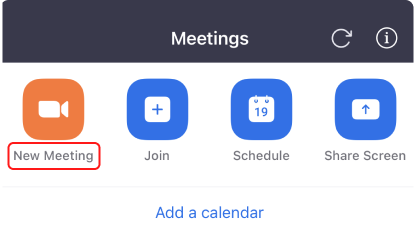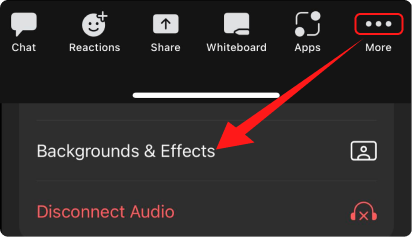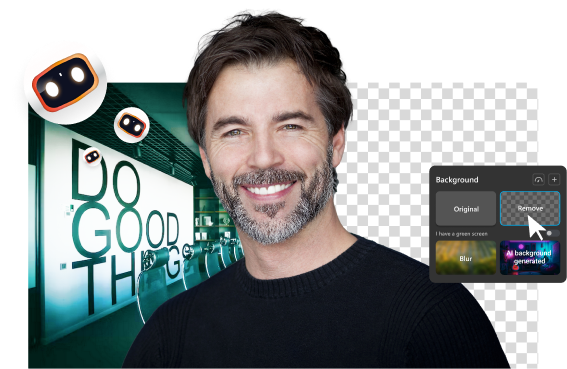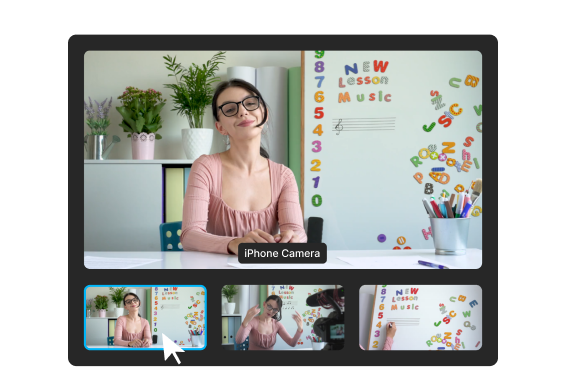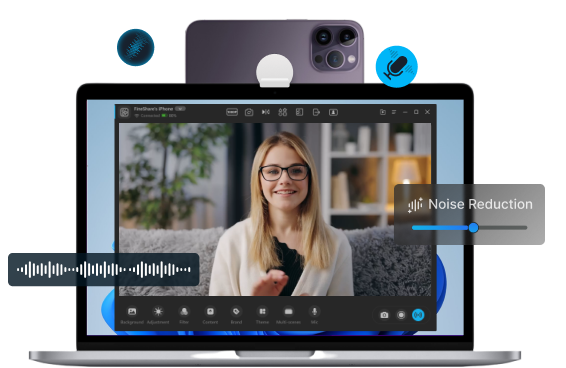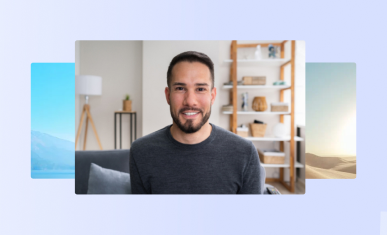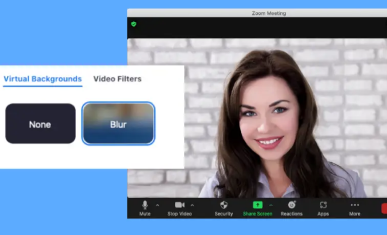Home > Zoom Background > Zoom Aesthetic Background
12+ Zoom Aesthetic Background Free Downloads - 2022 Hand-Picked
Want to download some free aesthetic backgrounds for your Zoom meetings? Check our hand-picked free aesthetic, art, and beautiful background images. The resolution of all backgrounds is 1080p HD (1980 x 1080), the best image size for your online meeting or live streaming. You can also create your unique Zoom aesthetic background using the FineShare AI Zoom Background Generator.