Free Zoom Backgrounds For Download
Check our full list of Zoom background image collections covering the best hand-picked HD backgrounds for Zoom meetings with everything. All backgrounds are free to download. Now, try it for your next Zoom meeting.
Check our full list of Zoom background image collections covering the best hand-picked HD backgrounds for Zoom meetings with everything. All backgrounds are free to download. Now, try it for your next Zoom meeting.
Once you've finished downloading the Zoom background, you can follow the steps below to set the background in Zoom.
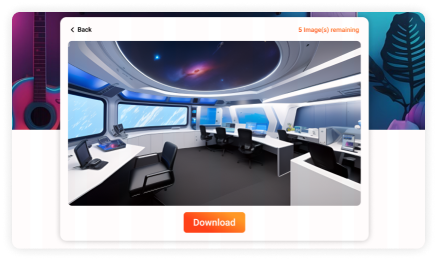
Step 1
Download the image of your choice. Zoom supports images and videos as virtual backgrounds. To add more content as a virtual background please use
Step 2
On the desktop application, navigate to Preferences in the Settings menu. In the left menu, go to Background & Filters.
Step 3
You will then see Zoom's built-in virtual background, where you can select from the pre-loaded options or upload your own background by clicking the plus (+) icon to the right of the virtual avatar.
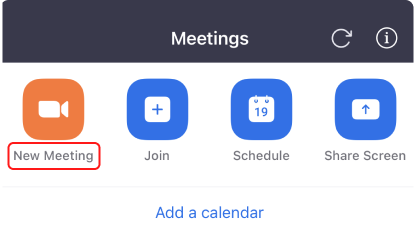
Step 1
Download the image of your choice. Launch the Zoom app and start a new meeting on the Zoom app.
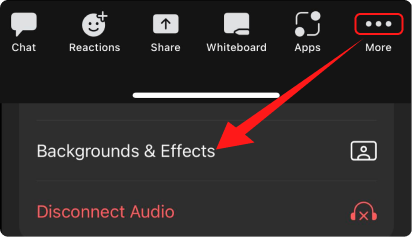
Step 2
Click the More icon in the bottom right corner. Select Backgrounds & Effects.

Step 3
You will then see Zoom's built-in virtual background, where you can select from the pre-loaded options or upload your own background by clicking the plus (+) icon to the left of the Edit.
If you have young children or find yourself living alone with limited time for cleaning, there might be elements in your background that you prefer not to showcase to your colleagues or clients. This situation may not present an ideal setup for projecting professionalism and trustworthiness. However, the use of beautiful Zoom backgrounds offers a solution to this challenge.

FineShare FineCam is an AI virtual camera that makes your video conferences more engaging and professional.
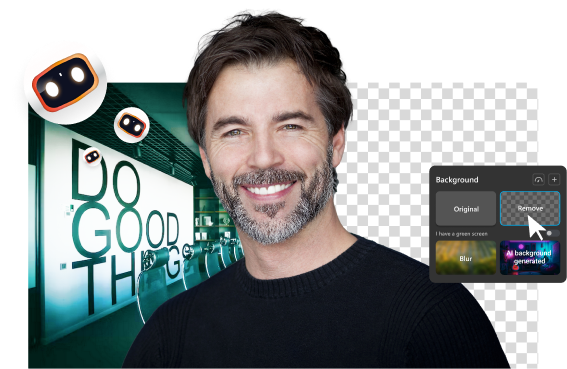
AI real-time webcam background removal
Use AI to automatically remove backgrounds and apply your unique virtual backgrounds to enhance your videos.
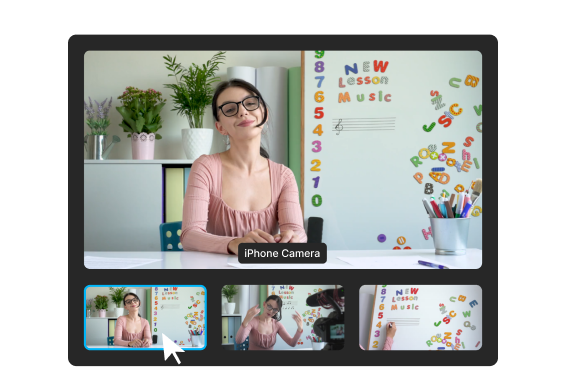
Use your phone as a high-definition webcam
Turn your smartphone into a portable HD webcam with wireless connectivity and multiple angles.
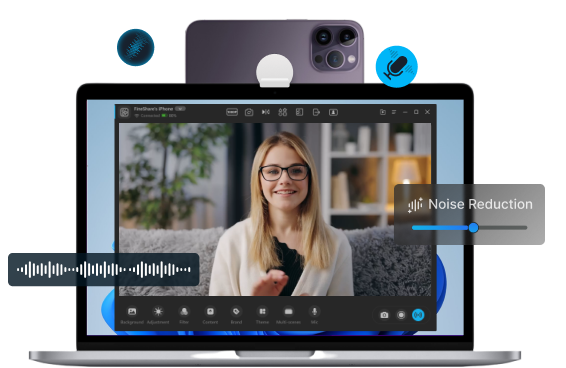
Reduce noise and get high quality audio
Eliminates background noise from the microphone and speaker to ensure uninterrupted calls.